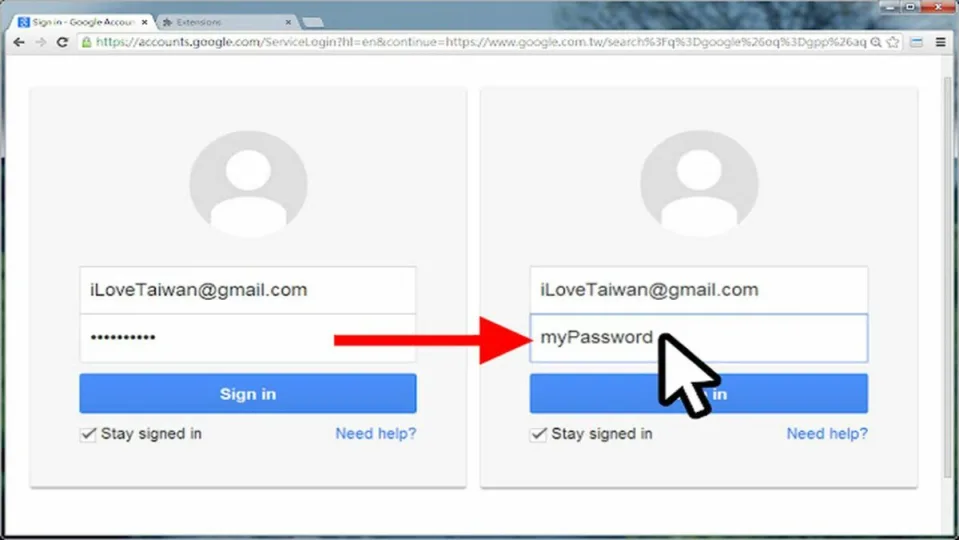Most data breaches at companies and on individual devices originate in weak and recycled passwords. Whenever you create a new account, websites demand passwords that are sufficient enough in length and use a unique string of symbols. These new passwords are difficult to remember, and you’re unlikely to even know the password after the account creation stage.
Fortunately, most modern devices have a password manager, which helps you retrieve forgotten passwords. And if you need to see your passwords in plain text instantly, follow these 3 steps to use the ShowPassword extension for Google Chrome.
Install the ShowPassword Chrome extension
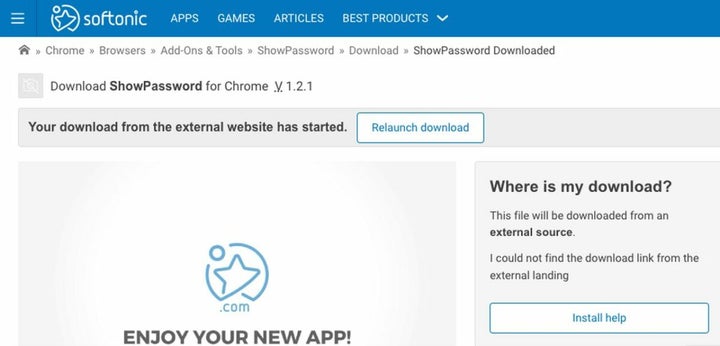
Google Chrome is a fast and dependable browser used by approximately 3.2 billion people across the globe. One of the reasons Chrome is so popular is that it’s customizable. All Chrome extensions are available for download online, where you can access Google “Extensions,” “Themes,” and “Apps.”
Getting started with the ShowPassword Chrome extension is simple. You add the extension to your personalized Google browser by doing the following:
- Open the Chrome Browser
- Navigate to ShowPassword download page
- Select Free Download for Chrome, then Add to Chrome button
- Click on Add extension in the confirmation box
Manually install the ShowPassword as an alternate method
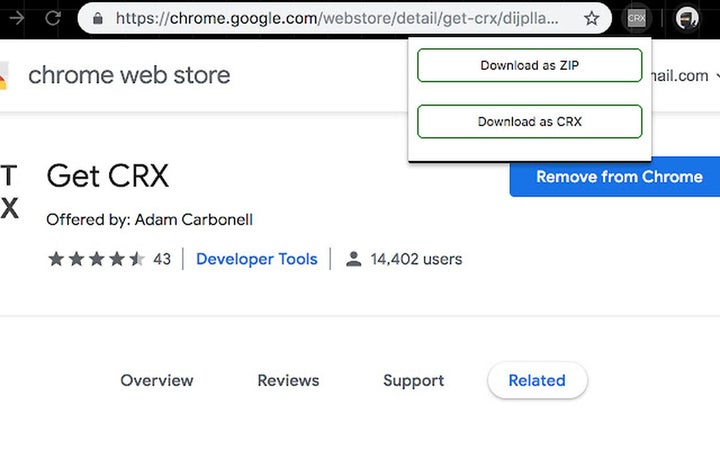
You should now have the ShowPassword extension installed in your Chrome web browser. If, for some reason, the installation doesn’t work, or you can’t use the first approach, try manually installing ShowPassword in Developer mode, the environment software engineers use to create and debug Chrome extensions. To download ShowPassword manually, do the following:
- Download the CRX file for ShowPassword
- Open Google Chrome
- Navigate to chrome://extensions/
- At the top right, check the box for Developer mode
- Select the Load unpacked
- Locate your CRX file
- Click OK to manually install the ShowPassword extension
Test the ShowPassword Chrome extension
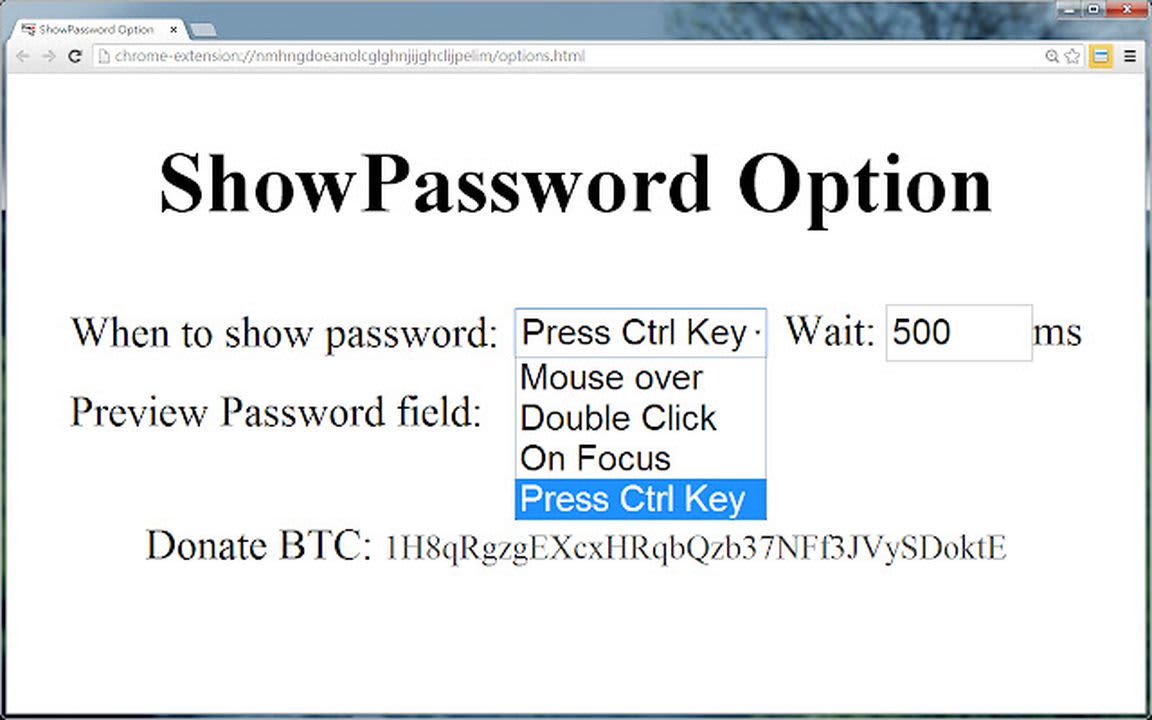
Once you’ve enabled the extension, your passwords will appear in plain text when you drag your mouse over asterisked password fields. It’s that simple. When your cursor lands over a pre-populated password, it displays in plain text to reveal what it is, and you can toggle the feature on and off as desired. This password management tool helps you save time and increase password accuracy and security to avoid getting locked out of a critical application.
For another helpful tutorial on Chrome, click on our recent article discussing how to use the GWT Super Dev Button extension.